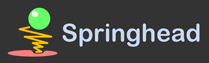We are using Subversion as version control system.
In order to participate the development of springhead, you have to use Subversion client and have to access our repository.
URL of the repository
svn+ssh://springhead.info/export/spr/svn/Springhead/trunk
Registration
You have to do registration to get access to the repository. Please give a mail with a following content, to mitakelp@yahoo.co.jp .
- Your ID, which you want to use
- Your public key(rsa2)
After installing Subversion client in your computer, you can get the latest version of Springhead with following command;
$ svn checkout svn+ssh://your_id@springhead.info/export/spr/svn/Springhead/trunk
How to create public key?
Please install "PuTTY", and use "PUTTYGEN.EXE".
PuTTY
PuTTY is an SSH client. This program is used by subversion client to connect subversion server. The sofware can be downloaded from following URL;
- http://www.chiark.greenend.org.uk/~sgtatham/putty/download.html
- Downloading "putty.zip" is recommended.
After downloading, unzip "putty.zip". Then you will get a folder including all PuTTY programs. Please move the folder under "c:\Program Files".
Generating Key-pair
Execute "PUTTYGEN.EXE", to generate public-private key pair. the program is included in the folder extracted from "putty.zip".
- Select "SSH2(rsa)" for "Type of key to generate".
- Press "Generate" button.
- Save public and private keys. Then, you will get 2 files. ".ppk" file is a private key, the other is a public key.
How to install Subversion client and get source code?
TortoiseSVN
Tortoise SVN is a GUI client program to access subversion repository. The software can be downloaded from following URL;
Initial setting of PuTTY
- "Session"
- Host Name : springhead.info
- Port : 22
- Protocol : SSH
- "Connection" (or "Connection"=>"Data", for recent edition of PuTTY)
- Auto-login username :
- "Connection"=>"SSH"=>"Auth"
- Private key file for authentication : Full path to the private key
Then, return to "Session", save session with the name "sprsvn".
Initial setting of TortoiseSVN
- After installing TortoiseSVN, you will find the menu item "TortoiseSVN" in the pop-up menu of Windows Explorer. Click "Settings..." menu.
- "Network" -> "SSH Client"
- c:\Program Files\TortoiseSVN\bin\TortoisePlink.exe
Check-out source code
- 1. Create new folder to place Springhead source code, "c:\springhead" for example.
- 2. Open the folder with Explorer.
- 3. Open pop-up menu, select "Checkout".
- 4. Input following URL to "Repository URL";
- svn+ssh://sprserv/export/spr/svn/repository/Springhead/trunk
- 5. Input your password when required.
- 6. Then, source code will be downloaded.